All Tricks for hide folder or image
Posted by MaNi on September 16, 2008
1. Keep Folders Hidden
first create a new folder somewhere on your hard drive
when you name it hold down “Alt” and press “0160” or “255” this will create and invisible space so it will apper as if it has no name.
then right click in and select “Properties” select the tab “customize” and select “change icon” scroll along and you should a few blanc spaces click on any one and click ok when you hav saved the settings the folder will be invisible to hide all your personal files
2. HOW TO HIDE FILE IN A IMAGE
1. Gather the file you wish to bind, and the image file, and place them in a folder. For the sake of this demonstration, I will be using C:\New Folder
-The image will hereby be referred to in all examples as fluffy.jpg
-The file will hereby be referred to in all examples as New Text Document.txt
2. Add the file/files you will be injecting into the image into a WinRar .rar or .zip. From here on this will be referred to as (secret.rar)
3. Open command prompt by going to Start > Run > cmd
4. In Command Prompt, navigate to the folder where your two files are by typing
cd location [ex: cd C:\New Folder]
5. Type [copy /b fluffy.jpg + secret.rar fluffy.jpg] (remove the brackets)
Congrats, as far as anyone viewing is concerned, this file looks like a JPEG, acts like a JPEG, and is a JPEG, yet it now contains your file.
In order to view/extract your file, there are two options that you can take
a) Change the file extension from fluffy.jpg to fluffy.rar, then open and your file is there
b) Leave the file extension as is, right click, open with WinRar and your file is there.
3. LOCK UR FOLDER (VERY EASY NO SOFTWARE NEEDED)
How to Lock a Folder Using Notepad
1) Consider you want to lock a folder named abcd in your e:\, whose path is e:\abcd
2) Now open the Notepad and type the following
ren abcd abcd.{21EC2020-3AEA-1069-A2DD-08002B30 309D}
3) Where abcd is your folder name. Save the text file as loc.bat in the same drive.
4) Open another new notepad text file and type the following
ren abcd.{21EC2020-3AEA-1069-A2DD-08002B30 309D} caclub
5) Save the text file as unloc.bat in the same drive.
———
how to use it
———
1) To lock the caclub folder, simply click the loc.bat and it will transform into control panel icon which is inaccessible.
2) To unlock the folder click the unloc.bat file. Thus the folder will be unlocked and the contents are accessible.
4. CREATE A HIDDEN USER ACCOUNT
Create A Hidden User Account
This tweak allows an account that is normally displayed on the Welcome screen to be hidden from view. To log on using the account it’s necessary to use the Log On To Windows dialog box similar to the one in Windows 2000. #[Start] [Run] [Regedit]#Registry Key:
HKEY_LOCAL_MACHINE\SOFTWARE\Microsoft\WindowsNT\CurrentVersion\Winlogon\SpecialAccounts\UserList#Modify/Create the Value Data Type(s) and Value Name(s) as detailed below.#Data Type: REG_DWORD [Dword Value] // Value Name: Type Name of Account to be Hidden#Setting for Value Data: [0 = Account is Hidden / 1 = Enabled]#Exit Registry and Reboot…
While the account is hidden on the Welcome screen, note that the account profile will be visible in C:\Documents and Settings or wherever user profiles are stored as well as in Local Users and Groups.
5. LOCK AND UNLOCK FOLDER
You can lock and unlock your folder with this simple trick !
Procedure :
1. Make a folder on the desktop and name it as “folder”
2. Now, open notepad and write ren folder folder.{21EC2020-3AEA-1069-A2DD-08002B30309D} and now (Notepad Menu) File>save as.
3. In the ‘save as’ name it as lock.bat and click save ! (Save it on Desktop)
4. Now, again open notepad again and write ren folder.{21EC2020-3AEA-1069-A2DD-08002B30309D} folder and now (Notepad Menu) File>save as.
5. In the ‘save as’ name it as key.bat and click save ! (Save it on Desktop)
6. Now, double click lock.bat to lock the folder and now if you open your folder, control panel will open up !
7. Now, double click key.bat to open the folder and now if you open your folder, you can access your data inside the folder again !
8. Lock your folder and hide the key.bat somewhere else on your hard disk !
9. Whenever you want to open your folder just paste the key.bat on desktop and open your folder using it !
6. Keep Folders Hidden
first create a new folder somewhere on your hard drive
when you name it hold down “Alt” and press “0160” this will create and invisible space so it will apper as if it has no name.
then right click in and select “Properties” select the tab “coustimize” and select “change icon” scroll along and you should a few blanc spaces click on any one and click ok when you hav saved the settings the folder will be invisible to hide all your personal files
This entry was posted on September 16, 2008 at 1:37 pm and is filed under WiNdOwS TrIcKs. Tagged: hide folders. You can follow any responses to this entry through the RSS 2.0 feed. You can leave a response, or trackback from your own site.
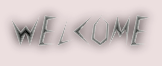
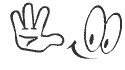
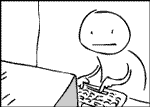
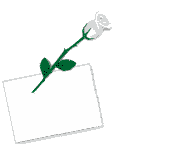

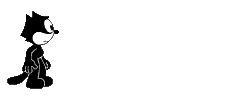




Leave a comment