Google Chrome Tips On Keyboard Shortcuts
Posted by MaNi on September 16, 2008
Google Chrome offers some tips on keyboard shortcut for easy navigation and operation. The following keyboard hotkeys or accelerators are the lists of common and useful shortcuts which built into Google Chrome browser.
Google Chrome Shortcut
CTRL + SHIFT + N: automatically opens up a Chrome ‘incognito’ window which allows you to surf on a PC without leaving behind any digital footprints.
SHIFT + Escape: allows for fast access to Chrome’s task Manager utility that allows you to nix browser processes that have gone awry.
CTRL + SHIFT + T: will open recently closed browser tabs.
Window And Tab Shortcuts:
Ctrl+N – Open a new window
Ctrl+Shift+N – Open a new window in incognito mode
Press Ctrl,and click a link – Open link in a new tab
Press Shift, and click a link – Open link in a new window
Alt+F4 – Close current window
Ctrl+T – Open a new tab
Ctrl+Shift+T – Reopen the last tab you’ve closed. Google Chrome remembers the last 10 tabs you’ve closed.
Drag link to tab – Open link in specified tab
Drag link to space between tabs – Open link in a new tab in the specified position on the tab strip
Ctrl+1 through Ctrl+8 – Switch to the tab at the specified position number. The number you press represents a position on the tab strip.
Ctrl+9 – Switch to the last tab
Ctrl+Tab or Ctrl+PgDown – Switch to the next tab
Ctrl+Shift+Tab or Ctrl+PgUp – Switch to the previous tab
Ctrl+W or Ctrl+F4 – Close current tab or pop-up
Alt+Home – Open your homepage
Ctrl+O, then select file – Open a file from your computer in Google Chrome
Shortcuts To Open Google Chrome Features:
Ctrl+B – Toggle bookmarks bar on and off
Ctrl+H – View the History page
Ctrl+J – View the Downloads page
Shift+Escape – View the Task manager
Webpage Shortcuts:
Ctrl+P – Print your current page
F5 – Reload current page
Esc – Stop page loading
Ctrl+F5 or Shift+F5 – Reload current page, ignoring cached content
Press Alt, and click a link – Download link
Ctrl+F – Open find-in-page box
Ctrl+G or F3 – Find next match for your input in the find-in-page box
Ctrl+Shift+G or Shift+F3 – Find previous match for your input in the find-in-page box
Ctrl+U – View source
Drag link to bookmarks bar – Bookmark the link
Ctrl+D – Bookmark your current webpage
Ctrl++ – Make text larger
Ctrl+- – Make text smaller
Ctrl+0 – Return to normal text size
Text shortcuts:
Highlight content, then press Ctrl+C – Copy content to the clipboard
Place your cursor in a text field, then press Ctrl+V or Shift+Insert – Paste current content from the clipboard
Place your cursor in a text field, then press Ctrl+Shift+V – Paste current content from the clipboard without formatting
Highlight content in a text field, then press Ctrl+X or Shift+Delete – Delete the content and copy it to the clipboard
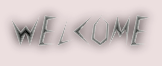
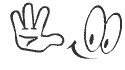
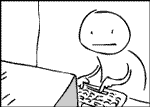
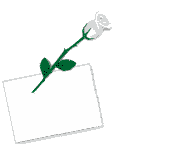

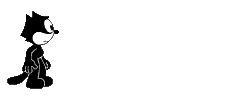




kingdom media said
i keep learning about more and more advantages and features with Chrome, with privacy, for example; now if only they would take care of the browser’s fickle cookie management…